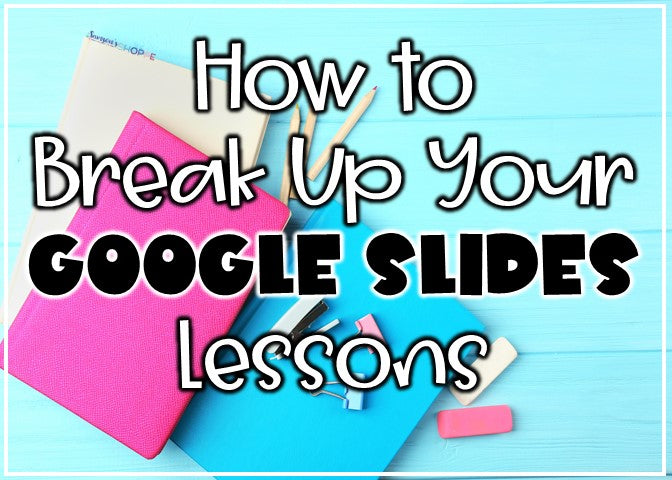
How to Assign Certain Slides in a Google Slide Presentation
Share
Hey there instant tech teacher! Remote teaching can be difficult, but it doesn’t have to be. Today’s tech tip is one that will allow you to take digital assignments and break them up into smaller ones that are just right for your kids.
If you aren’t yet ready to dip your toe into digital waters and need help learning how to extract pages from a PDF, this article may be of interest to you. Another great tech tip was making those PDFs so you can type on them. Read about that here.
For those of you who have Google Slides units that you think are just TOO big for your students, you’ll like this distance learning tip.
How to Extract Slides from a Digital File:
1. First, open the Google Slides file.
2. Next, highlight the slides that you want to assign your students. You can do this by clicking the slide with your mouse. If you want more than one slide, you should hit CTRL as you are clicking the slide to highlight more than one slide.
3. Then, click File – Make a copy – Choose “Selected Slides”. This will make a copy of only the slides you just highlighted.
4. You will be prompted to name the file. Choose a name for it that you will remember and is different from the original name.
5. A new file will be created of just those slides. You can now assign it to your students through the “share” button or upload it using your learning management system.
I hope this tech tip helps you during your distance learning journey. If you have questions or suggestions for other tech tips, please feel free to leave them below.
Interested in the plant digital reading notebook? Check it out here.
Interested in the plant digital reading notebook? Check it out here.
Need more digital tips for your remote learning home school classroom?
- Teaching tips for the distance learning classroom
- Easy (and free) tech ideas to engage remote learners
- Getting started with Nearpod
Make home school life easier!
